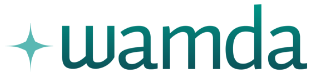Demystifying E-Commerce: How to Create Discounts by Customer Segment


This series by Mohannad Ghashim of ShopGo.me is part
of our Demystifying E-Commerce series. It will explore various
technical issues involved in starting up and running an e-commerce
site.
To learn more about E-Commerce firsthand, come to our CoE
E-Commerce event this June 2nd & 3rd in Amman, Jordan. Learn
more and register on the CoE E-Commerce website.
One of the most important requirements of e-stores, especially
those specialized in the distribution sector, is the ability to
divide customers into different types, in order to grant different
discounts to different segments.
In this article, we will demonstrate how easy it is to perform this
division, and how your store can benefit from this feature. That
way, all distributors are updated on the latest prices without the
need to call or fax them. Also, they will be able to send orders
directly through the e-store with the discount (provided through
the store platform) already taken into consideration.
The following steps will walk you through this process smoothly on
the Magento platform:
After logging in to the Dashboard, go to Promotions > Shopping
Cart Price Rule.

We will "create a new rule" in order to offer a discount that can
be applied to any given segment customer. You can create as many
rules as you like for as many different discounts as you want to
offer your customers.

To create the new rule, add the customer type and the level of
discount. It helps to create a descriptive title, that explains the
nature of the discount, so that anyone working on the platform can
easily understand which discount to apply. For instance, if you
have 12 to 20 rules, and all are described merely as "discount," no
one looking to apply the right discount will know which to apply.
But if you name them accordingly, such as "wholesale discount,"
"new customer discount," "quantity discount" (say, for ordering 10
pieces and above) or "amount discount," (say, if a customer exceeds
a given amount of purchases a month), then it will be simple for
employees to understand which discount to apply to which customer
segment.

In the next step, you can specify the actual amount of the
discount. For example, you might place a “customer group discount”
at 20%. There is flexibility here when it comes to specifying the
merchandise involved. For instance, if you are a store that sells
electronics and furniture, you can specify different discounts for
different merchandise groups even if both are allocated to the same
customer segment. Just to be clear, in this part of the interface,
you are leaving a description for other employees.

Now, in the "action" section, you have to specify the amounts of
the discounts, by merchandise and by customer segment, for the
software.

This step involves specifying the discount by the merchandise type,
which makes it simpler to offer discounts on specific item types
rather than your whole store at once. In this example, we selected
"Laptops."

Now, after we've added this rule, head to your frontend interface
and test it as a customer, to see how the rule shows up in the
shopping cart. For example, when we add a laptop to the shopping
cart, it shows up with a 50% discount.

You can test for multiple discounts by creating multiple dummy
accounts under different customer segments. If the discount applies
to a specific customer segment, it should appear with the product
in the shopping cart when you add items.